How To Turn Off Smart Shuffle On Spotify?
Spotify, one of the most popular music streaming platforms, offers many features to enhance the user experience. One such feature is the Smart Shuffle, which aims to curate playlists based on your listening habits and preferences intelligently. While this feature can be convenient for discovering new music, some users prefer a more traditional shuffle mode. If you want to know how to turn off Smart Shuffle on Spotify, you’ve come to the right place.
This comprehensive guide will walk you through the step-by-step process of disabling Smart Shuffle on Spotify across various devices and platforms. Whether you’re using the Spotify app on your smartphone, tablet, or desktop computer, we’ve got you covered. So, let’s dive in and regain control over your shuffle experience!
Recommended: Spotify DJ Not Showing Up
What Is Spotify Smart Shuffle?
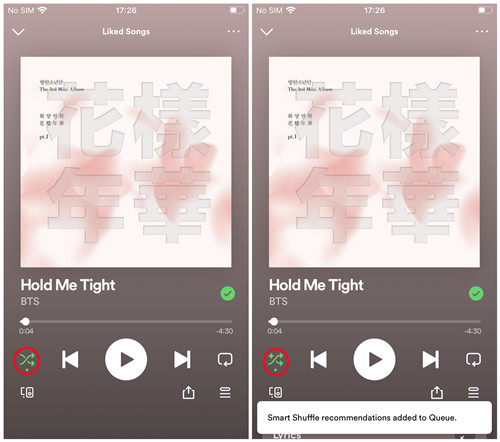
Spotify Smart Shuffle is a feature introduced by the popular music streaming platform Spotify that aims to enhance the listening experience by intelligently shuffling songs in a more personalized and dynamic manner.
Unlike traditional shuffle modes that randomly select songs, Spotify Smart Shuffle considers various factors such as user preferences, listening history, and song popularity to curate a playlist that better aligns with the user’s taste.
This algorithmic approach ensures that users are more likely to discover and enjoy songs they love while maintaining an element of surprise. Spotify Smart Shuffle offers a more tailored and engaging music playback experience for its users.
How Does Smart Shuffle Work On Spotify?
Smart Shuffle on Spotify is a feature that uses algorithms to intelligently select and play songs in a randomized order based on various factors.
These factors include the user’s listening history, preferences, and the songs’ characteristics. The algorithm considers tempo, genre, artist, and popularity factors to create a personalized and enjoyable listening experience.
By analyzing the user’s listening habits and patterns, Smart Shuffle aims to provide a seamless and tailored music playback that keeps users engaged and satisfied.
How To Turn On Smart Shuffle On Spotify?

To turn off smart shuffle on Spotify:
Update the Spotify App:
- Ensure your Spotify app is updated via Play Store (Android) or Apple Store (iOS).
Open Spotify and Access Your Library:
- Launch the Spotify app on Android or iOS.
- Go to Your Library.
Navigate to Playlist:
- Scroll through your playlists and identify your desired playlist.
Locate the Shuffle Button:
- Find the Shuffle button within the playlist profile.
Activate Smart Shuffle:
- Tap the Shuffle button.
- Choose “Smart Shuffle” mode for enhanced recommendations.
Enjoy the Mix:
- Your playlist will play with a blend of original and recommended songs.
How To See Recommended Songs By Smart Shuffle?
To see recommended songs by smart shuffle:
Access Queue:
- Open the Now Playing screen.
- Tap the Queue button at the bottom right.
Identify Recommendations:
- Look for the sparkle symbol next to Smart Shuffle-recommended tracks.
How To Remove Unwanted Recommendations?
To remove unwanted recommendations by smart shuffle:
Skip and Remove:
- In Now Playing screen, tap the minus icon (-) next to a recommended track.
- The track is skipped and won’t be recommended again.
How To Save Recommended Songs to Playlist?
Add Recommended Tracks:
In Now Playing screen, tap the plus icon (+) next to a Smart Shuffle-recommended track.
Remove from Playlist:
To delete a track, go to your playlist, tap More (horizontal 3 icons) > Remove from playlist.
How To Turn Off Smart Shuffle On Spotify?
To turn off smart shuffle:
Deactivate Smart Shuffle:
Open a playlist with Smart Shuffle in Your Library.
Tap the Smart Shuffle button in the playlist profile or the Now Playing bar.
How To Get Rid Of Smart Shuffle On Spotify?
To get rid of Smart Shuffle on Spotify, you can follow these steps:
Default Shuffle Mode:
- A single tap on the Shuffle button activates normal Shuffle mode.
- Double-tap for Smart Shuffle mode.
- After the device reboot or app update, this behavior might change.
How To Workarounds to Cancel Smart Shuffle?
Update Spotify App:
- Keep the app updated via Profile icon > Update or More > Help > About Spotify (desktop), or App Store (iOS) / Google Play (Android) > Search > Spotify > Update (mobile).
Sign Out Everywhere:
- Log out of Spotify across devices (desktop, web player, mobile).
These steps and workarounds offer options to control and customize your Spotify listening experience, including Smart Shuffle.
Also Read : Why Is Garth Brooks Not On Spotify?
Frequently Asked Questions (Faq’s)
How Do I Permanently Turn Off Spotify Enhance?
To permanently turn off Spotify Enhance, go to the Spotify app settings, select “Playback,” and toggle off the “Enable Audio Enhancements” option.
How Do I Turn Off Smart Shuffle On Spotify Without Premium?
To turn off Smart Shuffle on Spotify without a premium subscription, try using the desktop version of Spotify and create a playlist with only one song, then play it in order.
Why Did Spotify Add Smart Shuffle?
Spotify added Smart Shuffle to enhance user experience by reducing the occurrence of consecutive songs from the same artist or album, providing a more diverse and balanced listening experience.
Why Can’t I Turn Off Shuffle On Spotify?
The shuffle feature on Spotify cannot be turned off for free users on mobile devices, as it is a premium-only feature. However, premium users can disable shuffle by tapping the icon at the bottom of the play screen.

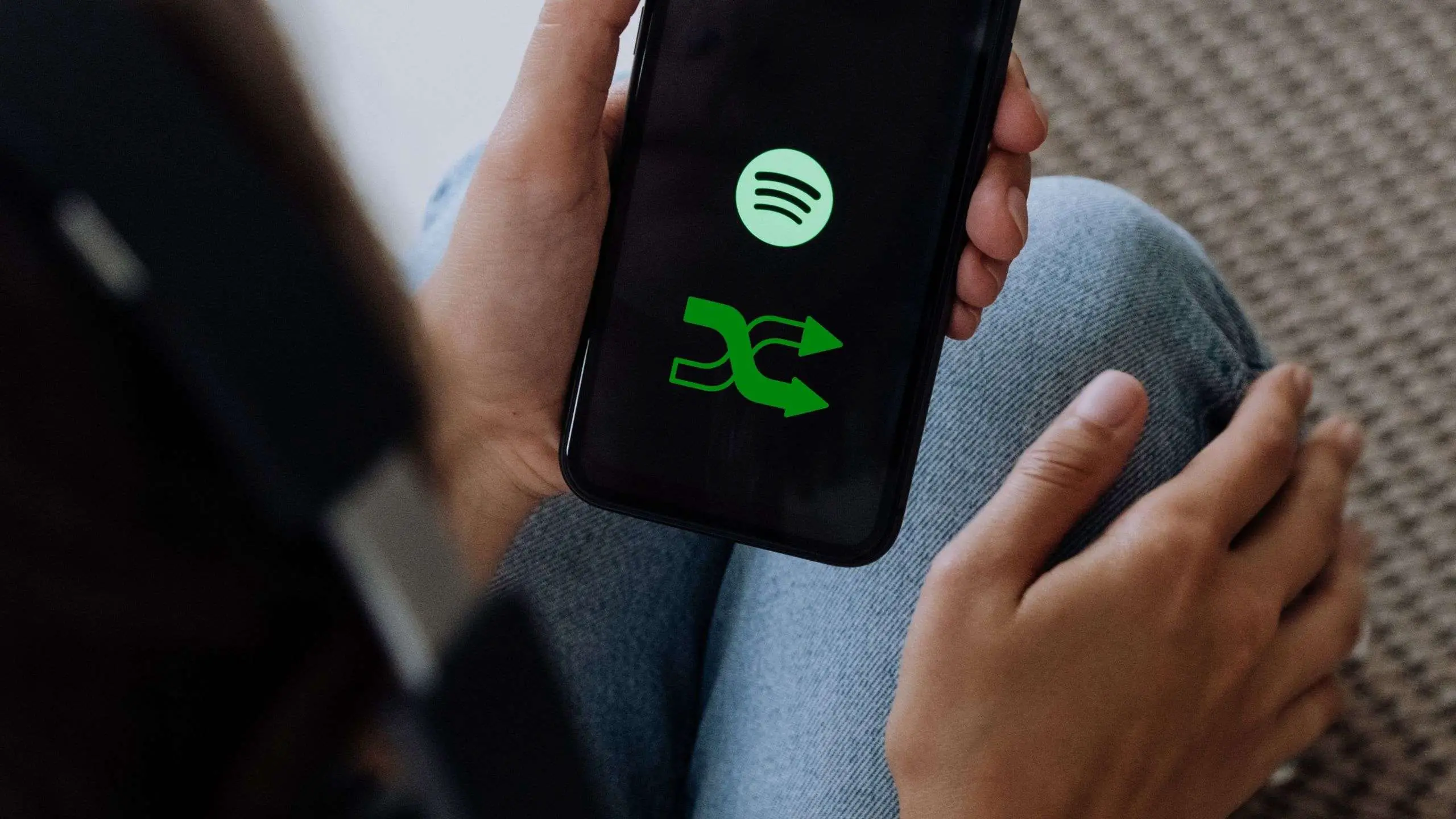

![Favorite Music Guru Spotify : [ How To Access in 2023]](https://apkfacts.com/wp-content/uploads/2023/09/Favorite-Music-Guru-Spotify-768x768.jpg)
![19 Best audiobooks on Spotify – [ Freely Available Now]](https://apkfacts.com/wp-content/uploads/2023/09/Best-audiobooks-on-Spotify-768x432.png)


