Best Spotify Equalizer Settings [ Airpods, Headphones & Speakers]
Spotify is one of the most popular music streaming platforms, offering a vast library of songs from various genres and artists. While the platform provides an excellent listening experience, some users may want to enhance their audio quality further by adjusting the equalizer settings. Now you can enjoy music by applying Best Spotify Equalizer settings.
An equalizer allows you to fine-tune the audio frequencies, enabling you to customize the sound output according to your preferences and the music you listen to.
In this article, we will explore the best Spotify equalizer settings that can help you optimize your listening experience. We will discuss suitable settings for different music genres and provide step-by-step instructions on accessing and adjusting the equalizer within the Spotify app. Whether you are a bass enthusiast or prefer a more balanced sound, these settings will allow you to tailor your audio output to suit your taste.
Recommended Read : Spotify DJ Not Showing Up – [ 7 Reasons and 12 Fixes ]
Best Spotify Equalizer Settings for Earphones
The best Spotify equalizer settings for earphones can vary depending on personal preference and the specific characteristics of the earphones being used.
However, a general recommendation is to start by adjusting the equalizer settings to enhance the bass frequencies, as this can improve the overall sound quality and add depth to the music.
Increasing the lower frequencies, such as 60Hz or 125Hz, can help achieve a richer bass response.
Additionally, reducing or adjusting the mid-range frequencies around 500 Hz to 2kHz can help reduce any muddiness or harshness in the sound. Finally, experimenting with higher frequencies, such as 4kHz or 8kHz, can give the music more detail and clarity. It is important to note that these settings are subjective and may need to be adjusted based on individual preferences and the specific earphones’ characteristics.
Best Spotify Equalizer Settings for Speakers
The best Spotify equalizer settings for speakers can vary depending on personal preferences and the speakers’ specific characteristics. However, a general starting point for optimizing audio quality is to adjust the equalizer settings to enhance the different frequency ranges.
Boosting the bass frequencies can add depth and richness to the sound while reducing the treble frequencies can help reduce harshness and sibilance. Adjusting the mid-range frequencies can help bring out vocals and instruments.
It is recommended to experiment with different settings and fine-tune them based on individual preferences and the specific characteristics of the speakers.
Best Spotify Equalizer Settings for Airpods
No equalizer preset can be classified as “best” for Airpods since the setting will vary depending on the music genre you are listening to. For this reason, we recommend playing around with the equalizer’s presets first, based on the music genre you’re listening to.
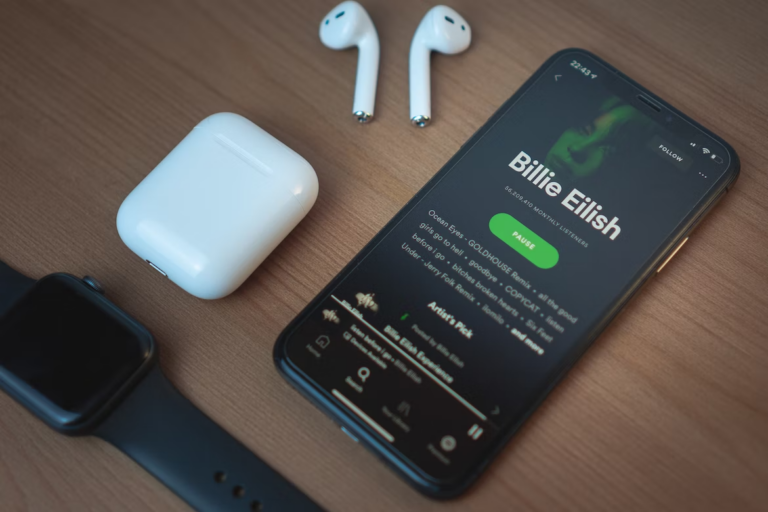
Below are some suggestions to try:
Bass Booster:
If you listen to music with a bassline, tap on this preset to help you zero in on the low-end frequencies. If the sound is unclear, you can reduce some bass or increase higher frequencies.
Loudness:
This setting is designed to make the currently playing song seem louder. You can add more mids to increase the loudness of the music. This setting is ideal when listening to Rock music.
Spoken Word:
This isn’t the ideal option for music, but if you listen to podcasts, using it clarifies the speaker’s voice. You can adjust the tone by adding more low mids if you feel like it’s unnatural. Subsequently, if you’re having trouble hearing the speaker over the music on the tape, turning down the bass will help.
Experiment:
The thrill comes from taking risks and seeing what happens. For instance, start adjusting the low end if you’re having trouble hearing the kick and bass. Also, increasing the mid-range is a good starting point for bringing out the track’s instruments, while increasing the high-end can help offer clarity to vocals and speaking.
Best Spotify Equalizer Settings for Bass
The best Spotify equalizer settings for bass can vary depending on personal preference and the audio equipment used.
However, a commonly recommended setting is to increase the lower frequencies, such as the 60Hz and 125Hz bands, to enhance the bass response.
Additionally, reducing or leaving the mid-range frequencies unchanged can help maintain clarity in the overall sound. The optimal equalizer settings may also depend on the specific genre of music being listened to. Experimenting with different settings and adjusting them according to individual tastes is key to finding the perfect bass balance.
Best Spotify Equalizer Settings for Apple Headphones
The optimal Equalizer (EQ) settings for your Apple headphones via the Spotify app cannot be precisely defined. This is because affinity varies from one person to another. That said, you can find the best equalizer on the Spotify app on the iPhone through the following steps:
- Go to the Spotify App on your Apple phone
- Navigate to the “settings” on the top right side of the screen
- Go to the “Playback“
- Find and tap “equalizer.”
You will be provided with a long list of music genres, including:
- Bass Boost
- Dance
- Deep
- Hip-Hop
- Piano
Best Spotify Equalizer Settings for Car

The best Spotify equalizer settings for a car can vary depending on personal preference and the audio system in the vehicle.
However, a general recommendation is to start with a flat or neutral equalizer setting and make adjustments based on the specific characteristics of your car’s audio system.
It is essential to consider factors such as the type of speakers, their placement, and the acoustics of the car’s interior. Experimenting with different equalizer presets or adjusting the frequencies can help achieve a balanced sound.
Keep in mind that every car and audio system is unique, so it is recommended to fine-tune the equalizer settings based on your own listening experience and preferences.
Best Spotify Equalizer Settings for EDM
The best Spotify equalizer settings for EDM can vary depending on personal preferences and the specific audio system used. However, a commonly recommended equalizer setting for EDM is to boost the low frequencies (bass) to enhance the powerful beats and energy of the genre. Increasing the sliders for the lower frequency bands, such as 60Hz and 125Hz, can achieve this.
Additionally, slightly reducing or leaving the mid-range frequencies (vocals and instruments) at their default levels is often suggested to maintain clarity and prevent distortion.
Finally, adjusting the higher frequency bands (treble) can help bring out the crispness and detail in the higher-end elements of EDM tracks.
Experimenting with different equalizer settings and fine-tuning them based on personal preferences and the specific audio setup is critical to achieving the desired sound.
What Can the Spotify Equalizer Do?
The Spotify equalizer is a versatile tool that can significantly enhance your listening experience. Here are some key functions and benefits of the Spotify equalizer:
Customized Sound Profiles:
The primary purpose of the Spotify equalizer is to allow you to customize the sound profile to match your preferences. You can adjust the equalizer settings to emphasize or de-emphasize specific frequencies such as bass, mids, and treble, creating a tailored listening experience.
Optimized Sound for Different Devices:
The Spotify equalizer settings can be fine-tuned to suit different listening devices. Whether you’re using earphones, speakers, headphones, or even car audio systems, you can adjust the equalizer to optimize the sound for your specific hardware.
Genre-Specific Enhancement:
With the Spotify equalizer, you can enhance your music based on the genre you’re listening to. For instance, you can boost the bass for genres like hip-hop or EDM, or fine-tune the mids and highs for genres like jazz or classical music, ensuring that each genre sounds its best.
Voice Clarity:
The equalizer can also improve voice clarity, making spoken word content, such as podcasts and audiobooks, more understandable. You can adjust the settings to emphasize vocal frequencies, ensuring that voices are crisp and clear.
Loudness Correction:
The Spotify equalizer includes presets like “Loudness” that can make your music sound louder without distortion. This is particularly useful for genres where volume is essential, such as rock music.
How to Access Spotify Equalizer on iOS?
To access the Spotify Equalizer on iOS, follow these steps:
- Open the Spotify app on your iOS device and go to the “Home” tab.
- Tap the gear icon in the top right corner to access the settings.
- Scroll down and select “Playback.”
Under the “Playback” section, you will find the “Equalizer” option. Tap on it to open the Equalizer settings. Here, you can adjust the audio frequencies to customize your listening experience. Please note that I cannot provide HTML formatting as an AI text-based model.
How to Access Spotify Equalizer on Android?
To access the Spotify Equalizer on Android, follow these steps:
- Open the Spotify app on your Android device.
- Tap on the “Your Library” tab at the screen’s bottom right corner.
- In the top right corner, tap the gear icon to access the settings menu.
- Scroll down and select “Playback.”
- Under the “Playback” section, you will find the “Equalizer” option. Tap on it to open the equalizer settings.
- Adjust the equalizer sliders according to your preference to enhance or modify the audio output. Once you have made your desired changes, they will be applied immediately.
It is important to note that only some Android devices have a built-in equalizer, so this feature may only be available on some devices.
How to Access Spotify Equalizer on Windows & Mac OS?
To access the Spotify Equalizer on Windows and Mac OS, follow these steps:
(Please note that the steps may vary slightly depending on the version of Spotify you are using).
- First, open the Spotify application on your computer.
- Then, click the downward-facing arrow next to your profile picture in the top-right corner of the screen.
- From the drop-down menu, select “Settings.”
- In the Settings menu, scroll down until you find the “Playback” section.
- Under Playback, you will see an option called “Equalizer.” Click on it to access the equalizer settings.
Here, you can adjust the audio levels for different frequencies according to your preferences. Once you have made your desired changes, close the Settings menu, and your equalizer settings will be applied to your music playback on Spotify.
HOW TO MAKE SPOTIFY LOUDER?
Adjust the volume settings within the Spotify app or on your device to make Spotify louder.
- Within the Spotify app, go to the settings menu and look for the “Playback” section.
- Here, you can enable the “Normalize volume” option, which will automatically adjust the volume levels of different tracks to make them more consistent.
- Additionally, you can check if your device has any built-in equalizer settings that allow you to boost the overall volume output. Some devices also have a “Loudness” or “Enhanced audio” feature to amplify sound.
- If these options are unavailable or provide sufficient loudness, consider using external speakers or headphones with higher power output capabilities.
Please note that excessively high volume levels can potentially damage your hearing, so listening at a comfortable and safe level is important.
FAQs: Spotify Equalizer Settings and Audio Quality
Which equalizer setting is best for Spotify?
The best equalizer setting for Spotify depends on personal preference and the type of audio playback device being used. It is recommended to experiment with different settings to find the one that enhances the listening experience.
Which equalizer setting is best?
The best equalizer setting depends on personal preference and the audio content being played. It is recommended to experiment with different settings to find the one that enhances the desired audio experience.
What is the best equalizer setting for metal on Spotify?
There is no universally agreed upon “best” equalizer setting for metal on Spotify, as it largely depends on personal preference and the specific characteristics of the audio system being used. Experimenting with different settings and adjusting frequencies based on individual taste is recommended.
How do I make Spotify sound better quality?
To improve the sound quality on Spotify, try adjusting the streaming quality settings to the highest available option and using high-quality headphones or speakers.
How do I make Spotify sound like a concert?
To make Spotify sound like a concert, use external speakers or headphones with good audio quality and adjust the equalizer settings to enhance the live concert experience.
Why is my Spotify music quality terrible?
The Spotify music quality may need better due to poor internet connection or low streaming settings.
What is the highest audio quality on Spotify?
The highest audio quality on Spotify is available through the “HiFi” subscription plan, which offers lossless audio streaming at a bitrate of 1,411 kbps.




![19 Best audiobooks on Spotify – [ Freely Available Now]](https://apkfacts.com/wp-content/uploads/2023/09/Best-audiobooks-on-Spotify-768x432.png)

![Spotify DJ Not Showing Up – [ 7 Reasons and 12 Fixes ]](https://apkfacts.com/wp-content/uploads/2023/09/Spotify-DJ-Not-Showing-Up-768x576.webp)
