How To Force Restart Roblox?
If you’ve ever found yourself stuck in a Roblox game due to technical glitches or unresponsive gameplay, you may wonder how to force restart Roblox and get back into the action. In this comprehensive guide, we’ll walk you through how to force restart Roblox, ensuring you can quickly resolve any issues and continue enjoying your gaming experience. Whether you’re encountering frozen screens, unresponsive controls, or other frustrating situations, mastering the art of a force restart can be a game-changer. So, let’s dive in and discover the effective methods to bring your Roblox adventures back to life easily.
How to force restart Roblox on PC?
Regarding Roblox on PC, force restarting isn’t a common requirement. Normally, when you exit a game or close the application, it should shut down smoothly. However, you might need to manually end the task if you encounter a crash or unresponsive situation. On Windows, you can easily achieve this by pressing CTRL + SHIFT + ESC simultaneously on your keyboard. This key combination will bring up the Task Manager, where you can locate Roblox in the list of running applications and promptly select “End Task” to resolve any issues and get back to your gaming session.
Force Restart Roblox on Android
Suppose you’re encountering issues with Roblox on your Android device and need to force restart it to resolve any glitches or unresponsiveness. In that case, you can do so by following these optimized steps:

- Access Device Settings: First, tap your Android device’s “Settings” button.
- Navigate to Apps: Next, within the Settings menu, locate and tap on the “Apps” or “Applications” option.
- Locate Roblox: Scroll through your list of installed apps to find Roblox. Once you’ve seen it, tap the Roblox icon to access its settings.
- Force Stop Roblox: Within the Roblox app settings, you’ll see an option labeled “Force Stop.” Tap on this button to forcibly stop the Roblox application.
- Reopen Roblox: After force-stopping Roblox, you can return to your device’s home screen and tap the Roblox app icon to reopen it.
Following these simple steps, you can quickly force restart Roblox on your Android device, ensuring a smoother and more enjoyable gaming experience.
How to force restart Roblox on Mobile
Knowing how to force restart Roblox can be a real game-saver for those gaming on mobile devices. The process varies slightly depending on whether you use an iOS device (Apple iPhone or iPad) or an Android device. This section will walk you through the steps to force restart Roblox on iOS.
Force Restart Roblox on iOS (Apple iPhone or iPad)
- Start by locating the Roblox App icon on your iOS device’s screen.
- Next, tap and hold the bottom of the Roblox App where you see a line, then drag it upwards. This action will reveal all of your open applications.
- Locate the Roblox window among the open apps, and once you’ve found it, tap and hold it.
- Swipe up on the Roblox window, and the app will close when you release your finger.
- Finally, tap on the Roblox App icon to reopen it, and you should be good to go!
Following these simple steps, you can quickly force restart Roblox on your iOS device, ensuring a smoother and more enjoyable gaming experience.
FAQs for Roblox Troubleshooting:
How do you force restart Roblox in 2023?
To force restart Roblox in 2023, you can usually close and reopen the Roblox application on your device. Swipe up or use the app-switching method on mobile devices to close it. On a computer, complete the application and relaunch it. If you encounter issues beyond this, you may need to check for updates or troubleshoot your device’s settings.
How do you reset all Roblox?
Resetting all of Roblox isn’t a common action. It depends on the specific game’s settings if you want to reset your Roblox character or progress in a game. There’s no universal “reset all” option for Roblox. You should consult the game’s instructions or contact the game developer for guidance on resetting within a particular game.
Why does my Roblox won’t start?
Several factors can cause Roblox not to start. Common issues include internet connectivity problems, outdated Roblox software, or issues with your device’s hardware or software. To troubleshoot, check your internet connection, update Roblox, ensure your device meets system requirements, and verify no conflicting programs are running.
What to do if Roblox is not working?
If Roblox is not working, you can try the following steps:
- Check your internet connection.
- Ensure you’re using the latest version of Roblox.
- Verify that your device meets Roblox’s system requirements.
- Turn off any conflicting software or extensions.
- Clear your browser cache (if playing on a web browser).
- Contact Roblox support for assistance if the issue persists.


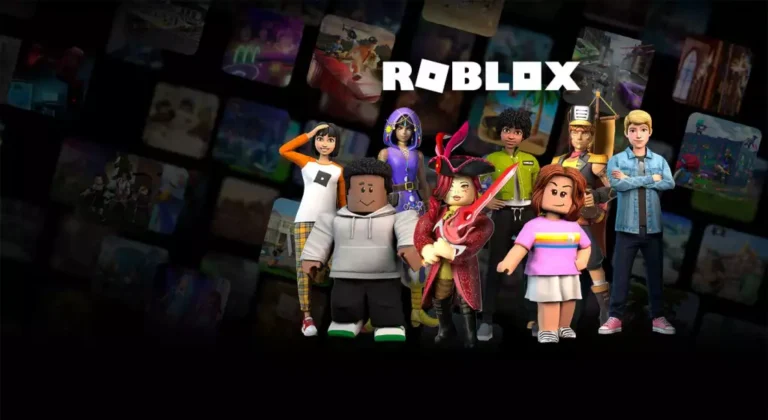
![Can You Play Roblox On Ps4? – [ Updated Guide 2023]](https://apkfacts.com/wp-content/uploads/2023/09/Can-You-Play-Roblox-On-Ps4-768x403.jpg)


![What Does Mk Mean In Roblox? – [ Roblox Slang Decode ]](https://apkfacts.com/wp-content/uploads/2023/09/c45d5accf22a1604621731-roblox-upper-image.webp)
