How to Update Roblox on PC? – [ Mac & Windows 2023]
Are you an avid Roblox player looking to stay up-to-date with the latest features and improvements? Updating your Roblox game on PC is essential to ensure a seamless gaming experience and access to new content. In this article, we will guide you through the step-by-step process of how to update Roblox on PC, ensuring that you get all the exciting updates and enhancements that the platform has to offer.
Why Should We Update Roblox?
Updating Roblox isn’t just a necessity; it’s a gateway to a world of benefits. While some experiences may require updates to access, there’s a host of other compelling reasons to keep your Roblox client up-to-date:
New Features:
Roblox consistently updates with exciting gameplay enhancements, fresh characters, and improved performance features. These updates invigorate your gaming experience and cater to players with special needs with enhanced accessibility features.
Bug Fixes:
Staying current with updates ensures that you encounter developer-side bugs less frequently. Enjoy a smoother, error-free gaming adventure as you explore the Roblox universe.
Security:
Updates often include essential security patches designed to safeguard your data and protect your online presence while on Roblox servers.
By regularly updating Roblox on your PC, you gain access to captivating new content and ensure a safer, more enjoyable gaming environment for yourself and your fellow players. Take advantage of these advantages; keep your Roblox client up to date today!
Updating Roblox On PC [Windows]
Roblox offers two versions for Windows users, and updating them is a breeze. Depending on your preference, follow the dedicated sections below to ensure your Roblox experience is up to date.
Updating Roblox Player:
Roblox Player, available as a standalone classic software in executable (.exe) format, can be easily updated on your Windows PC. Here’s a step-by-step guide:
- Open any Windows web browser and navigate to Roblox’s official website. You can access it by visiting here.
- Log in to your Roblox account to gain access to the platform.

- Now, select any game or experience from the homepage and click on it to open its page.

- Once you’re on the game’s page, use the “Play” button to initiate the loading process for that specific experience.

- Your browser will now attempt to launch Roblox, and you’ll be prompted to click the “Open Roblox” button.

- Sit back and relax as Roblox automatically launches and updates itself. All that’s left for you to do is patiently wait for the update to complete.

Following these straightforward steps ensures that your Roblox Player on Windows is always running on the latest version, delivering an optimal gaming experience. Keep your adventure fresh and bug-free with regular updates!
Updating Roblox On Mac And Macbook
If you’re an avid Roblox player using a macOS device, keeping your Roblox client up to date is essential for optimal gameplay. Follow these simple steps to ensure you’re running the latest version:
- Launch your preferred web browser on your Mac or MacBook and head to Roblox’s official website. You can access it by visiting here.
- Log in to your Roblox account. The website will automatically redirect you to the login/signup page if you’re not logged in.

- Once logged in, navigate to any Roblox experience by selecting it from the homepage.

- On the experience page, locate and click the “Play” button to initiate the Roblox experience.

- Your browser will prompt you to allow the launch of Roblox on your system. Click the “Allow” button to proceed.

- Sit back and relax as Roblox opens up and automatically updates itself. This update process typically takes a few minutes. While you wait, you can explore our list of the best Roblox shooting games to plan your next adventure.

Following these straightforward steps ensures that your Roblox installation on your Mac or MacBook is always up to date, guaranteeing an uninterrupted and enjoyable gaming experience. Stay in the loop with the latest features and enhancements in the Roblox universe!
Fixing Error When Updating Roblox On Windows
Encountering issues while updating Roblox on your Windows PC can be frustrating, but fear not—there are quick and effective fixes to get you back into the game. Here are some solutions to common update problems:
Reset Internet Settings:
If you’re facing update issues, consider resetting your internet settings to allow Roblox unrestricted access to its servers. This step ensures a smoother update process by eliminating any customizations that might be causing conflicts.
Clear Store & Roblox Cache:
Like smartphones, clearing the cache of the Microsoft Store edition of Roblox often resolves most update-related problems. This action helps refresh the application and ensure the update process goes smoothly.
Firewall Exception:
Sometimes, update errors in Roblox can be attributed to your firewall or antivirus software creating unwanted obstacles. To address this, you can add an exception for Roblox within your firewall or antivirus settings. This will permit Roblox to communicate without hindrance, resolving the issue.
By following these quick fixes, you can effectively tackle update errors in Roblox on your Windows system. Enjoy uninterrupted gaming and stay up-to-date with the latest features and improvements in the Roblox universe!
Frequently Asked Questions
Why Can’t I Update Roblox On PC?
There could be several reasons you cannot update Roblox on your PC, including a poor internet connection, an outdated operating system or Roblox client, insufficient storage space, or issues with the Roblox servers.
How Do You Update Roblox?
To update Roblox, you need to open the Roblox app or website, and it will automatically check for updates and install them if available.
What Is The Latest Version Of Roblox For PC?
The latest version of Roblox for PC is 2.496.343. Refer to the official Roblox website or the Microsoft Store for the most up-to-date information.
Is Roblox For Low-End Pc?
Roblox can be played on low-end PCs with relatively low system requirements. However, the performance may vary depending on the specific specifications of the PC.


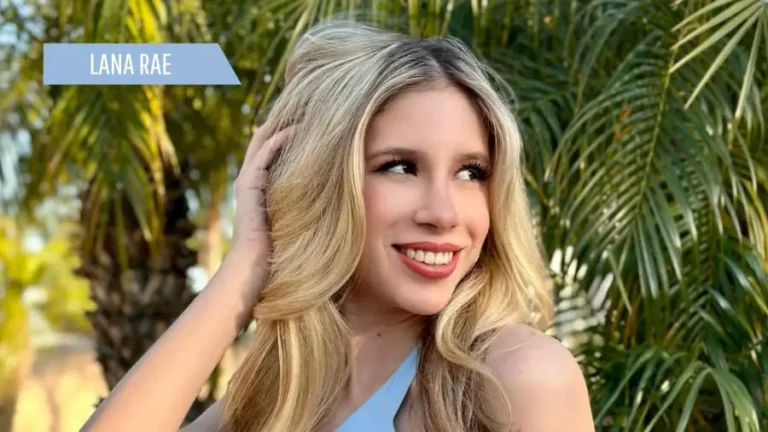
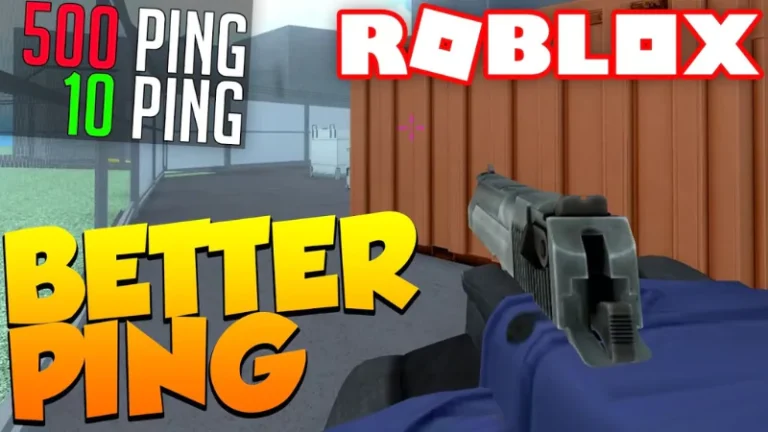



![What Was The First Game On Roblox? [ Answered ]](https://apkfacts.com/wp-content/uploads/2023/09/Is-Roblox-Shutting-Down-In-2023-1-768x432.webp)